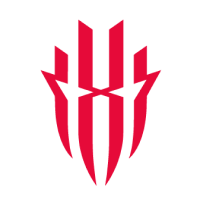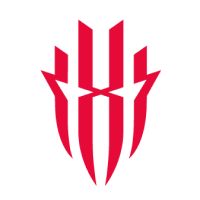In the modern gaming world, you have access to a plethora of settings and controls to push your gameplay to the next level. Most gaming devices today will give you enough options to truly improve your skills and enhance your experience. However, too many options can sometimes also be overwhelming, and the average gamer might feel a bit lost. At REDMAGIC, we want you to understand each tool our devices provide and how they can elevate your game, your way.
In this blog article, we look at all the steps you can take to ensure that your controls are optimized for the best phone gaming experience. We also look at how the REDMAGIC 10S Pro ranks at the top of the leaderboard when it comes to the best mobiles for gaming. First, let's look at the ultimate customizable toolkit of our REDMAGIC devices: Game Space.
Step Into Your Game Space
Game Space is your REDMAGIC device’s central gaming center that can be used to calibrate settings during or before every game. This integrated dashboard gives you access to several settings and allows you to adjust individual game configurations. These include frame rates, touch sensitivity, performance modes, and so much more. Your Game Space also allows you to monitor specific performance specs, reduce distractions, and customize display settings.
Previously, we wrote an in-depth introduction to Game Space, along with a useful walkthrough of the menu options, providing a general scope of how the feature works and what each setting has to offer. Now, we’d like to delve a bit deeper into how you can personalize your Game Space with the REDMAGIC 10S Pro Game to achieve the best gameplay.
Your Skills, Now Better
The Game Space feature has always been a highlight of REDMAGIC gaming devices, becoming a fan favorite with each generation. Now, the 10S Pro has all the best tools, overlays, and settings in its Game Space artillery to give you the best phone gaming makeover, enhancing your individual skills and providing enough room for a personal touch. Let’s look at some of the top guidelines for customizing your Game Space with the REDMAGIC 10S Pro.
-
Push Your Performance
One of the most impressive highlights for REDMAGIC devices has always been the list of performance modes available. Each device has a selection of modes to optimize performance according to your preferences. With Eco Mode, your device conserves your battery during gameplay to keep you gaming for longer when you have limited access to a power supply. In Balance Mode, CPU and GPU performance are optimized for better gameplay.
Rise Mode pushes the bar further and allows the CPU and GPU to reach their maximum frequency when needed without limitations. Likewise, Diablo Mode allows you to maintain maxed-out CPU and GPU power, providing peak performance for emulation or more demanding titles. However, Diablo mode will generate a lot more heat, which is why it should only be used for short periods and in conjunction with a cooler.
Adjusting your performance mode gives you better control over your device’s battery life and gives you more power to tackle intense games without breaking too much of a sweat.
-
Elevate Response Times
In your Game Space menu, you also have the option to increase or decrease your screen’s touch sensitivity. This option is found in the Energy Cube mini-HUD that appears in-game. Touch sensitivity directly affects how quickly your inputs are registered and gives you an edge in fast-paced games.
Your REDMAGIC 10S Pro’s touch sampling rate setting will control how frequently the screen detects your touch inputs. A higher sampling rate allows for faster and more precise touch recognition. Try to maintain a high touch sampling rate to reduce power consumption for regular gaming and longer sessions. However, if you’re fitted with a cooler, the ultra-high sampling rate will maximize touch responsiveness for the fastest possible input recognition, using more battery.
Additionally, you should try to maintain a balanced setting on the sensitivity meter, switching lower for games that run the risk of mistouch inputs and pushing higher for fast-paced games.
Lower settings for smoothness also provide better image stability, while higher settings are more accommodating for fluid and fast visuals. Additionally, lower stabilization will ensure better precision for aiming, while a higher setting would reduce screen jitter for smoother control. Naturally, all these settings will be dependent on the game you’re playing and your gameplay style.
-
Frame Your Victory
Frame rates provide stability and smoothness to your graphics. With REDMAGIC, you simply need to enable Frame Rate Boost to allow your device to generate additional frames between the ones natively rendered by the game you’re playing. This ensures a boost in perceived frame rates and overall visual quality with every movement on the screen, forcing the game to scale to 2K resolution and 120 FPS.
With your REDMAGIC 10S Pro, simply switch to Rise or Diablo Mode in the Game Space menu to enable this feature. Currently, Frame Rate Boost is compatible with several popular games, including Genshin Impact, COD Mobile, Clash of Clans, Wild Rift, Honkai Impact 3, Arknights, Arena Breakout: Infinite, Clash Royale, Pokémon Unite, and many more still to come.
-
Plugin and Play
The REDMAGIC plugin library consists of several enhancements and tools to improve your gameplay in different scenarios. Simply navigate the plugin menu in your Game Space menu and enable the plugin compatible with your current game.
Each plugin allows you to adjust specific display, audio, or control measures to amplify enemy targets, improve accuracy, or enhance your gameplay strategy. These include sound equalizer, auxiliary line, crosshair, hunt, and many more. A detailed list of each plugin can be found in the Game Space walkthrough article mentioned earlier.
-
X Gravity Expansion
Take your mobile gaming to the next level with REDMAGIC’s X Gravity feature that allows you to seamlessly connect external controls and support. Link your REDMAGIC 10S Pro to your controllers, keyboards, and mice with the Peripheral control system so you can play games with your preferred input method.
Activating the competitive key to enter Host Mode also allows you to play mobile games on a PC by connecting the phone directly to the monitor.
-
Add Edge to Your Control
Shoulder triggers on gaming smartphones offer a strategic and console-like feeling to your gameplay that enhances control and accuracy. With the 10S Pro, you can take full advantage of the 520Hz response rate shoulder triggers that give you more precise and responsive controls, particularly in fast-paced or competitive games. Matching RGB lights also adds a certain flair to your gaming experience.
-
Customize Your Display
Within your Game Space menu, you also have the option to personalize display and aspect ratios. This allows you to choose full screen, 4:3, 16:9, and other display options depending on your screen, game, and personal preferences. You can also force the display of certain games into a horizontal and vertical screen display, regardless of the display they were originally designed for.
-
Stay Focused
The REDMAGIC 10S Pro allows you to stay focused on the game with ample anti-disturbance settings. To keep your gameplay from being interrupted, simply adjust how notifications and device inputs are registered. Switch on the barrage message option to keep notifications from flooding your screen during gameplay. You should also switch on the Disable Z-POP option to prevent any input gestures from disrupting gaming controls, and similarly, the Disable Three-finger Gesture option to prevent all default three-finger gesture inputs on your device from interrupting your game.
-
Stay Charged, Safely
It’s crucial to enable Charge Separation on your 10S Pro to keep your battery safe from overheating and being damaged. This feature allows you to stay powered directly from the power source without charging the battery as you play.
These simple tricks and tips are easy to follow to configure the Game Space feature on your 10S Pro, ensuring that you have the most optimized, accurate, and elevated gaming experience that REDMAGIC can offer.
REDMAGIC 10S Pro: Your Ultimate Gaming Duo
To get the best phone gaming experience, you need to invest in the best products, and REDMAGIC consistently provides the best mobiles for gaming and daily use. The REDMAGIC 10S Pro was built to push limits with its Snapdragon 8 Elite Leading Version chipset and RedCore R3 Pro chip for top-tier performance. Armed with a 144Hz AMOLED full screen, an enhanced ICE-X cooling system, a 7,050 mAh battery, and up to 1TB of RAM, the 10S Pro has exceeded expectations across the industry in terms of excellence and intelligent design.
With REDMAGIC in your corner, you don’t just get the best technology, you also get the best innovation along the way. The REDMAGIC 10S Pro is proof that our commitment to enhancing the gaming experience is built on user needs, and our Game Space center is simply a highly advanced stepping stone to realizing your true potential as a gamer.